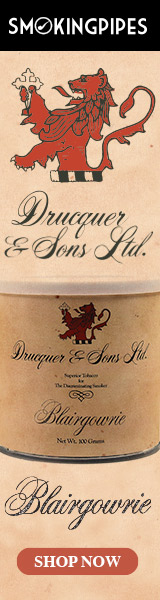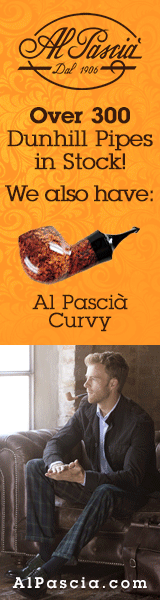Ok.... We've been having a bit of difficulties with posting links and photos.
Here is my version of a Step by Step tutorial.
This may look long, but this process takes less than a minute. (Once you get the hang of it.)
So here is a typical post for me, in the Whatcha Smokin' string.
Open Froum Page

To select the strings last post; Click on (in this case) 25 minutes.

Type in your post.

To post a Link: Highlight the description of the link. (in this case the tobacco blend)

To make the link more visible: Click on the Bold "B" button.

To retrieve URL:
Highlight (in this case the blend name) what you want to find in LuxuryTobaccoReviews.com, or google or "where ever you search".

Open another "tab" in your browser to the site you want to search.
Paste words to search for:

Search Results: Right click and "Copy Link" or you can highlight the URL at the top of your browser and copy.

Go back to first tab, and highlight entire code for link description. This includes the code for bold.

Click on the URL button.

Highlight the "http://", to prevent having "http://" in your link address. (It won't work if your URL starts with "http://http://.)

Right Click and Paste in the URL.

This is what it will look like then Click "OK".

Your post should now look like this:

Note: If you want to post photos from a web service like Photobucket.com, you can generate an IMG code on those sites THEY WILL GENERATE A CODE THAT DOES NOT REQUIRE THE FOLLOWING PROCEDURE. JUST COPY THE IMG CODE ON THAT SITE AND PASTE IT INTO THE REPLY BOX, like you would a quote.
To insert a photo into your post it works very much like the above with a couple of minor changes.
To post a picture from your album... Open your album in the second tab.

Open the photo in your album you want to post.

Right click on the photo and select "Copy Image Address"

Go back to your post: (I like to put a space between my "words" and my picture.

Click on IMG Button:

Highlight the "http://" again for the same reasons as above.

Right Click and paste the Image address into the box.

Click "OK".

Click "Send Post".

Thar ye go!

Here is my version of a Step by Step tutorial.
This may look long, but this process takes less than a minute. (Once you get the hang of it.)
So here is a typical post for me, in the Whatcha Smokin' string.
Open Froum Page

To select the strings last post; Click on (in this case) 25 minutes.

Type in your post.

To post a Link: Highlight the description of the link. (in this case the tobacco blend)

To make the link more visible: Click on the Bold "B" button.

To retrieve URL:
Highlight (in this case the blend name) what you want to find in LuxuryTobaccoReviews.com, or google or "where ever you search".

Open another "tab" in your browser to the site you want to search.
Paste words to search for:

Search Results: Right click and "Copy Link" or you can highlight the URL at the top of your browser and copy.

Go back to first tab, and highlight entire code for link description. This includes the code for bold.

Click on the URL button.

Highlight the "http://", to prevent having "http://" in your link address. (It won't work if your URL starts with "http://http://.)

Right Click and Paste in the URL.

This is what it will look like then Click "OK".

Your post should now look like this:

Note: If you want to post photos from a web service like Photobucket.com, you can generate an IMG code on those sites THEY WILL GENERATE A CODE THAT DOES NOT REQUIRE THE FOLLOWING PROCEDURE. JUST COPY THE IMG CODE ON THAT SITE AND PASTE IT INTO THE REPLY BOX, like you would a quote.
To insert a photo into your post it works very much like the above with a couple of minor changes.
To post a picture from your album... Open your album in the second tab.

Open the photo in your album you want to post.

Right click on the photo and select "Copy Image Address"

Go back to your post: (I like to put a space between my "words" and my picture.

Click on IMG Button:

Highlight the "http://" again for the same reasons as above.

Right Click and paste the Image address into the box.

Click "OK".

Click "Send Post".

Thar ye go!